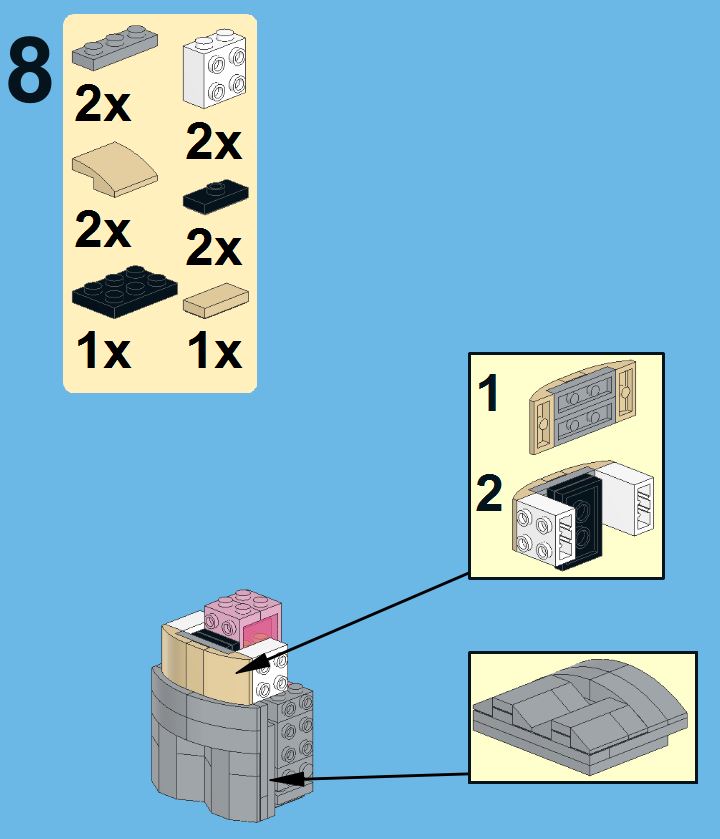If you have sub parts consisting of a few parts and steps you can decide to move them to a call out. In below text it is briefly explained.
This is a way to reduce the number of pages of your building instruction or leave out the pages with just a small number of steps. Below an example of a sub part with just 10 parts and 2 steps.
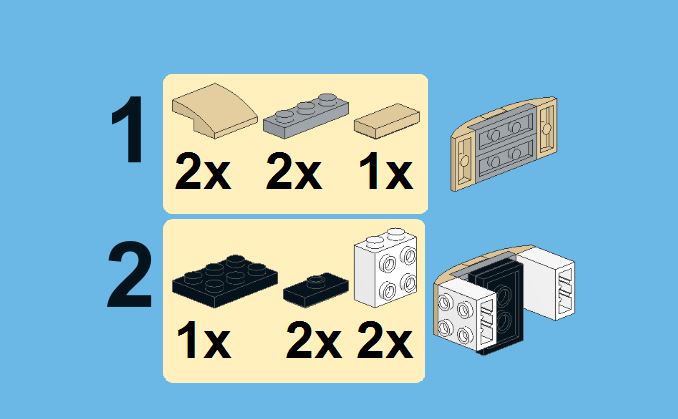
Step 1
Right mouse click just outside the image of the last step
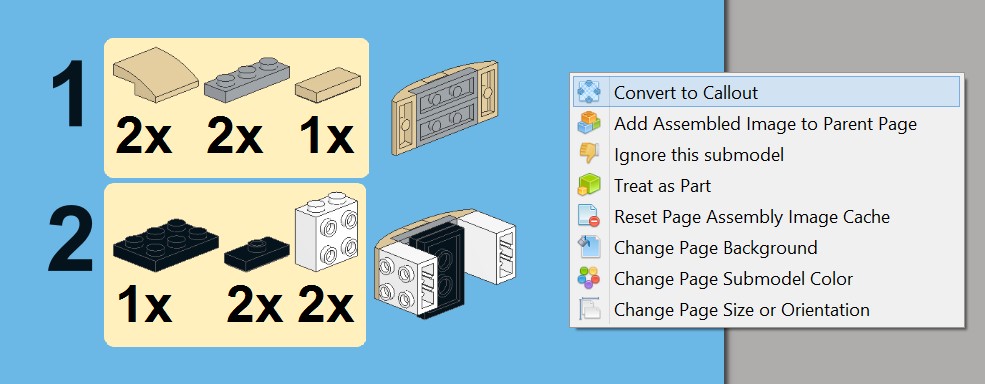
Select the option “convert to Callout”
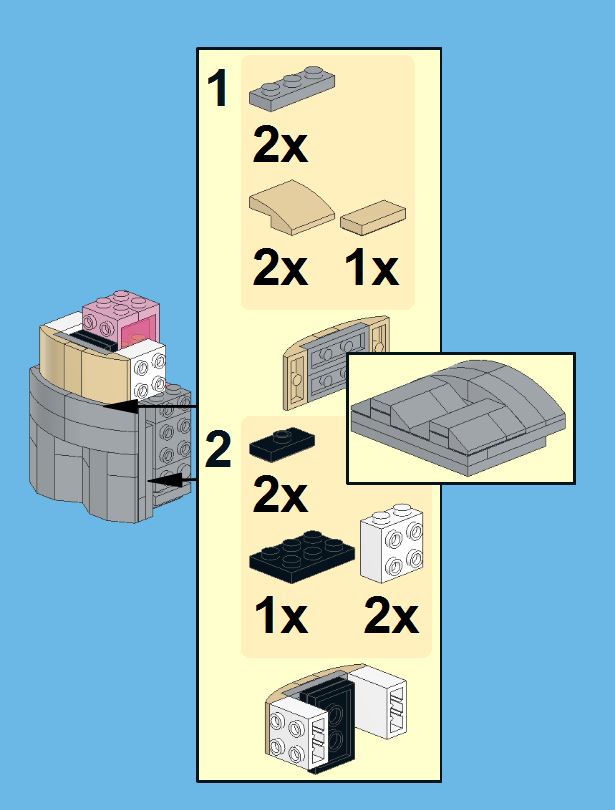
The full sub assembly with its 2 steps is now added like a callout. You can chose to leave the parts list per step or put the parts list at the top of the page
Step 2
Right click on the parts list and select “No Parts List per Callout”.
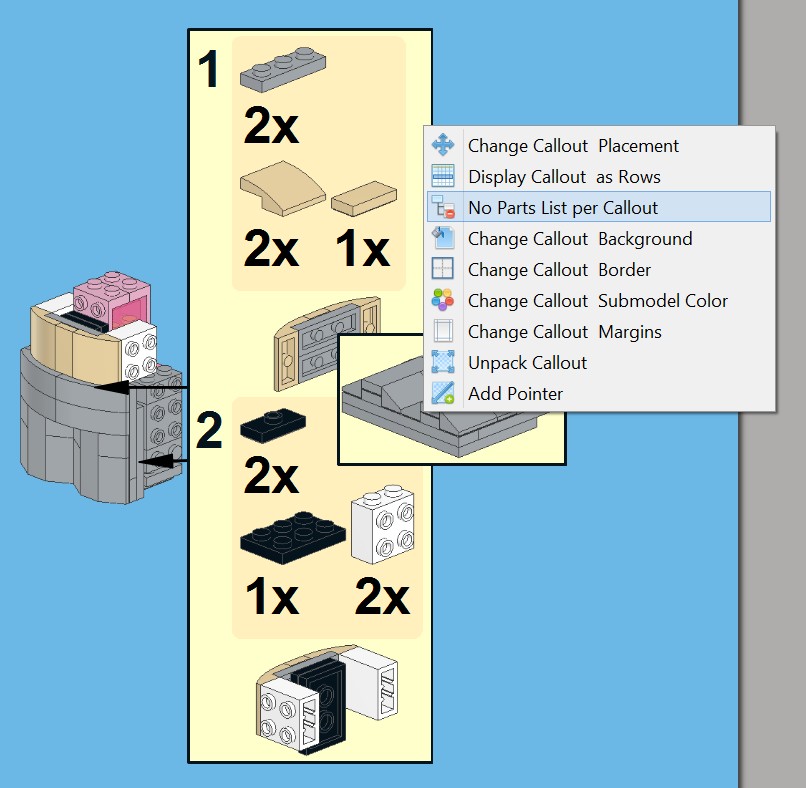
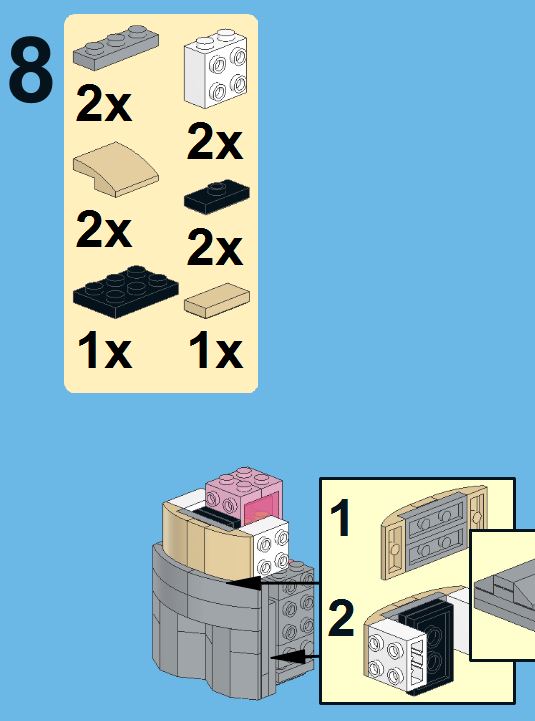
You see now that the total number of parts is moved to the page parts list. This is a way to reduce the number of pages of your building instruction or leave out the pages with just a small number of steps.
Step 3
Drag and drop the call out to position it in a better location.