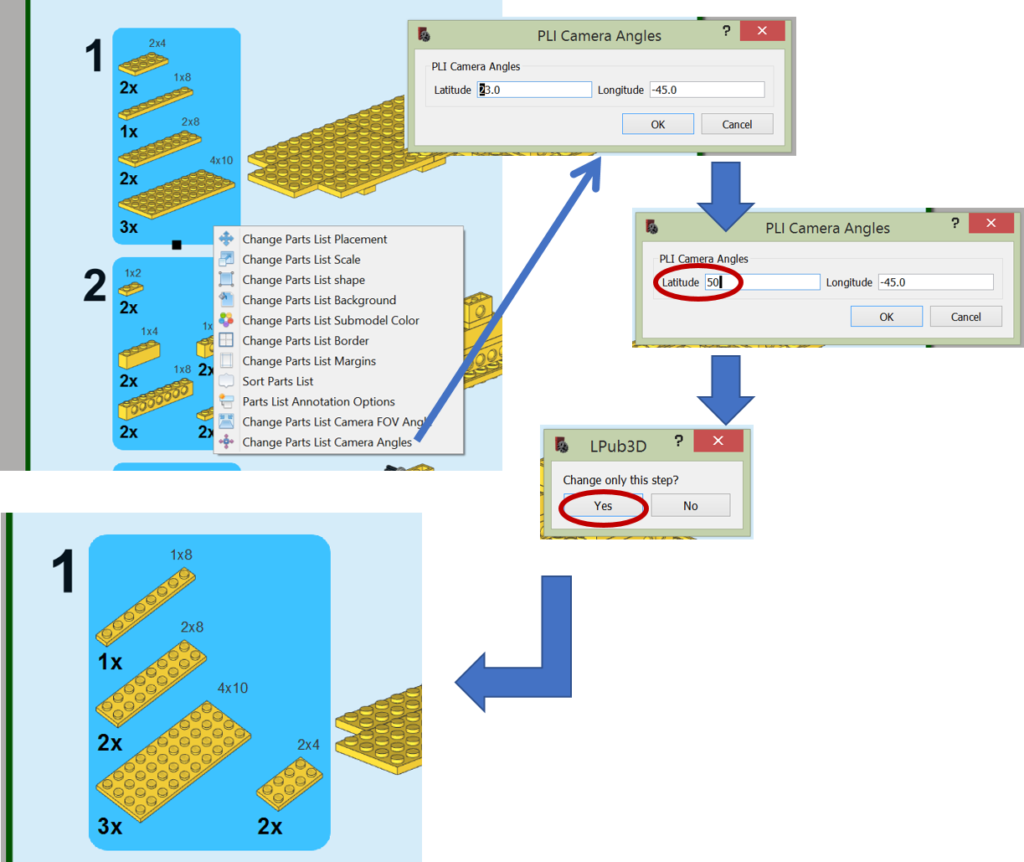When you right mouse click on parts list you find following options:
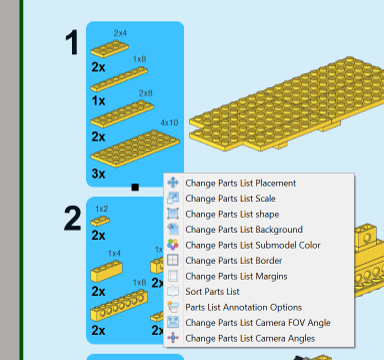
Change Parts List Placement
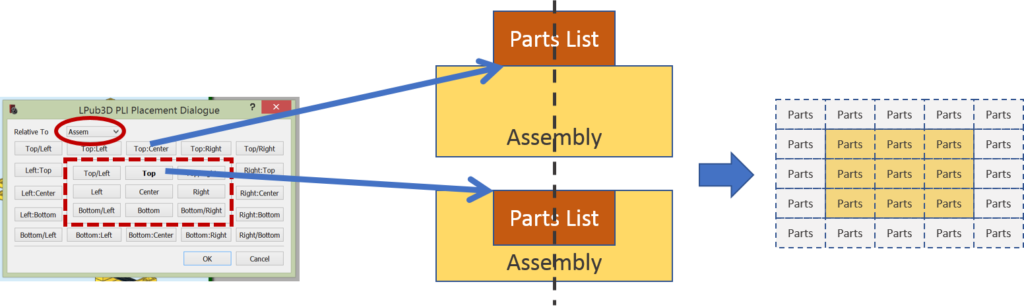
Positioning has several options relative to Assembly:
- The choices within the square means the parts list will be aligned with the outside perimeter of the assembly image and the parts list will over-lay with the assembly.
- The choices outside the square means the parts list will be aligned outside the perimeter of the image of the assembly.

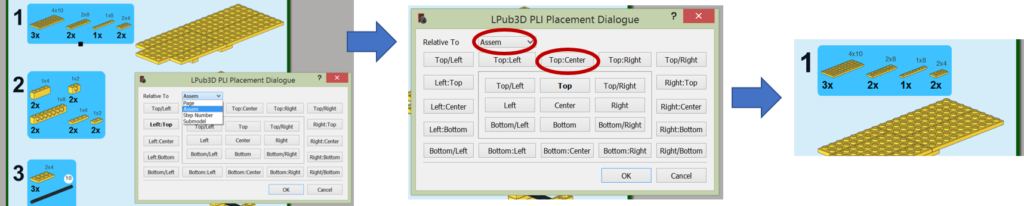
Change Parts List Scale
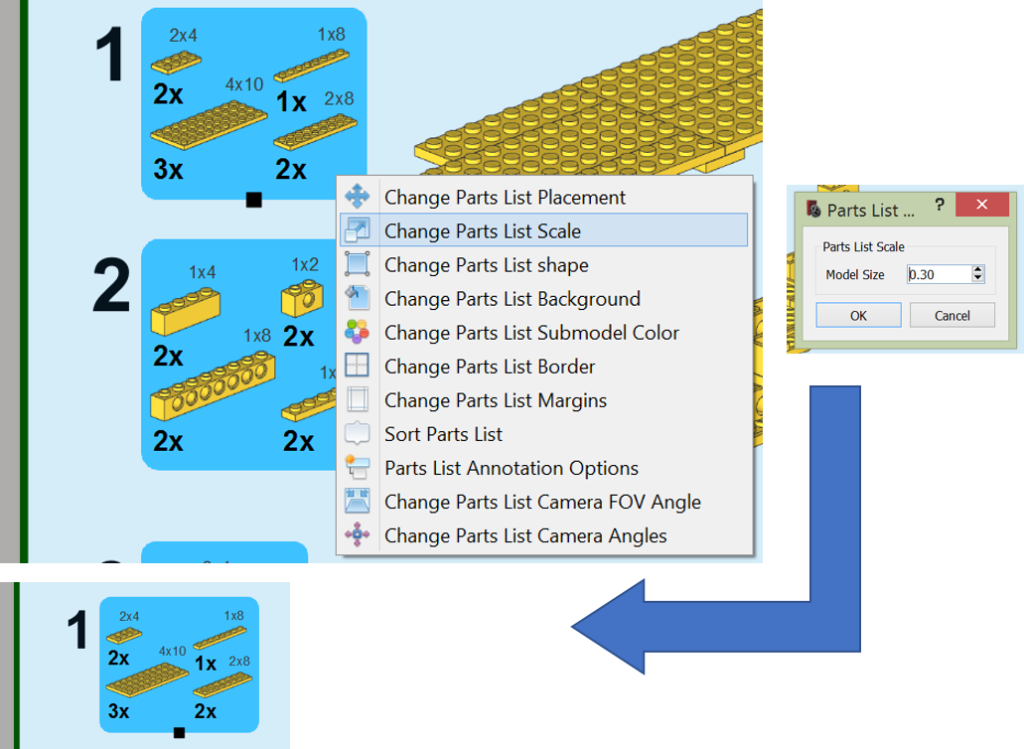
With this function you can just shrink or enlarge the whole parts list by step.
Change Parts List Shape
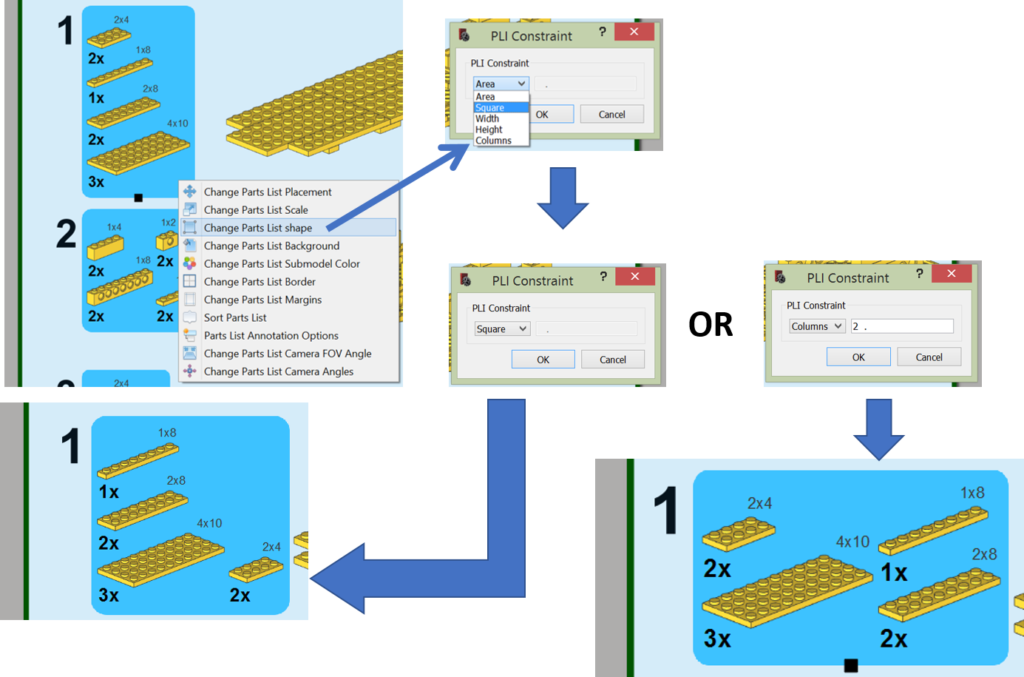
Besides you can fix the Height or Width.
Change Parts List Border
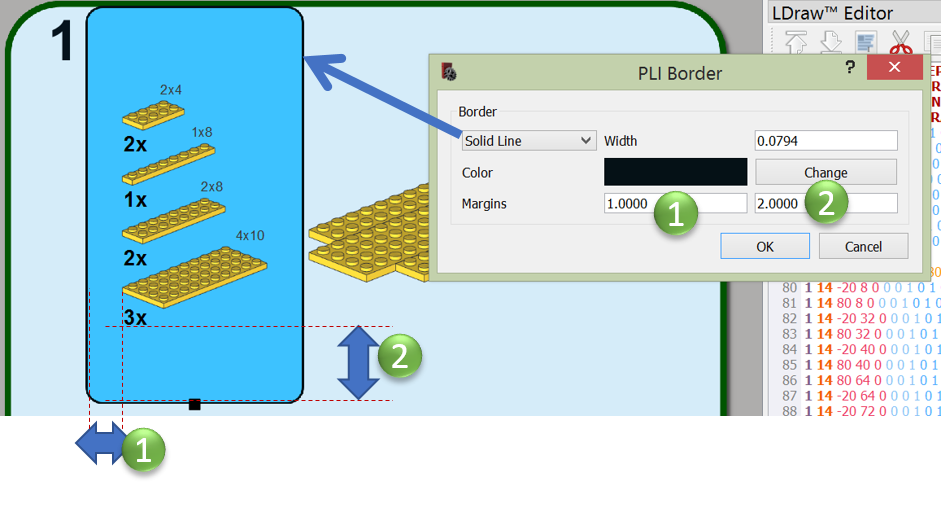
Sort Parts List
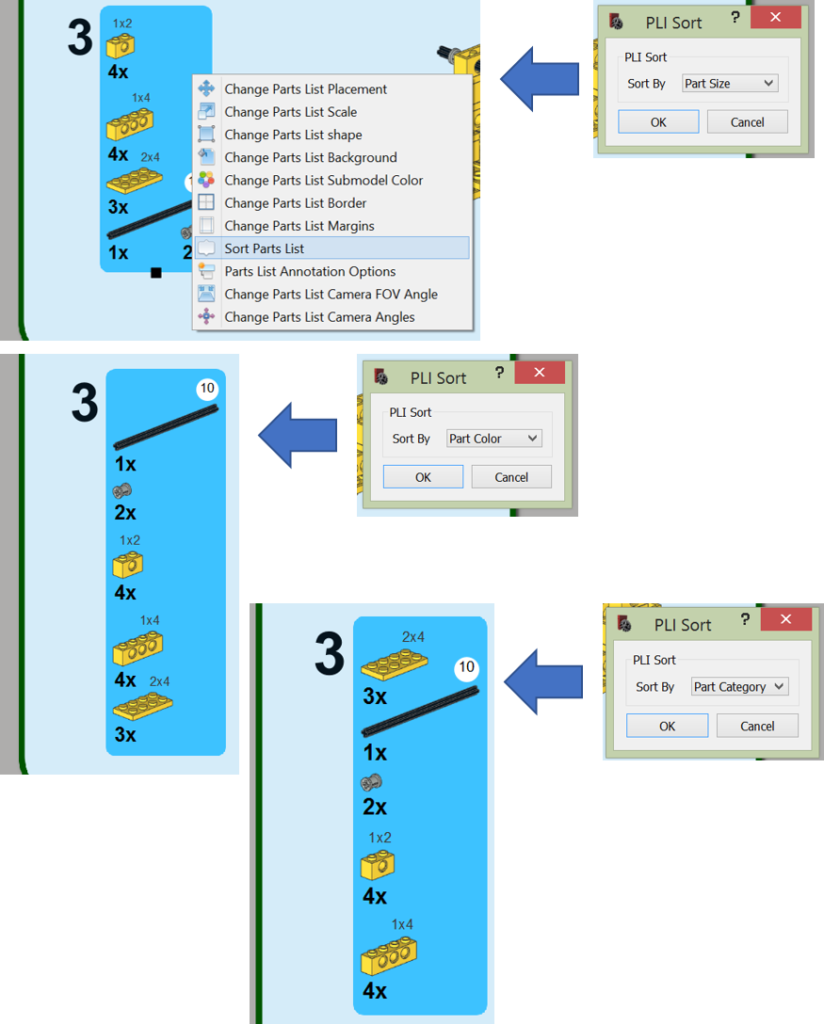
Change Parts List Camera FOV Angle
FOV = Field of View
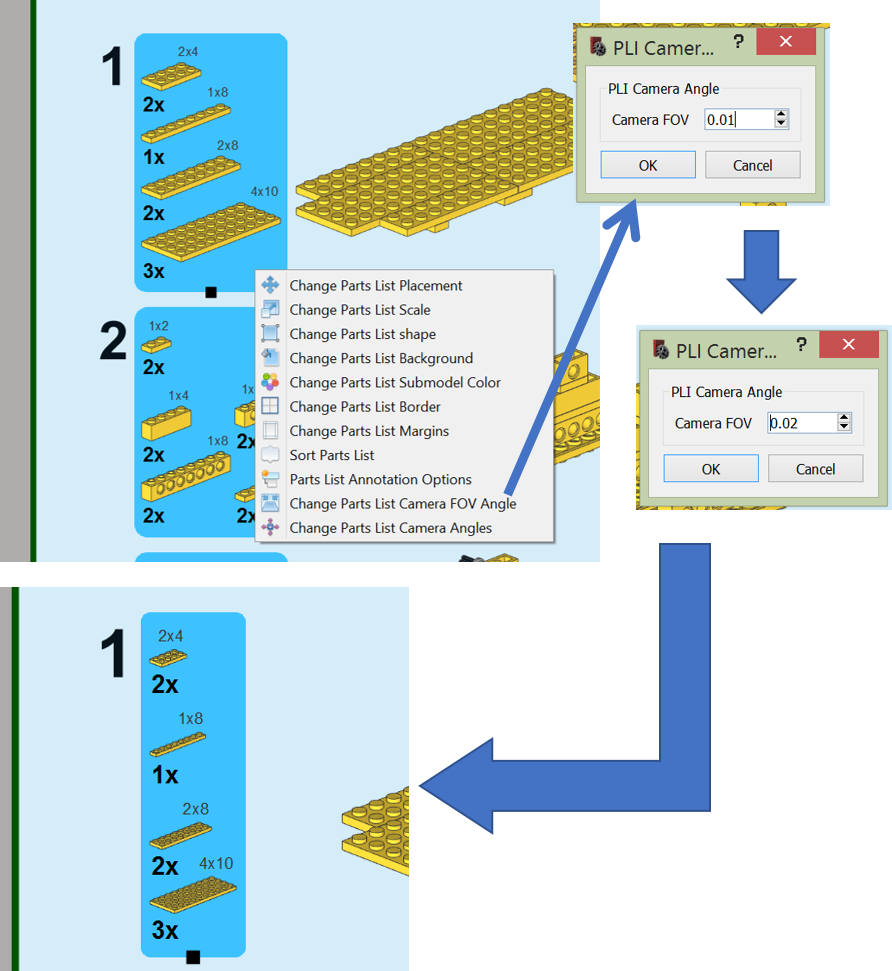
Change Parts List Camera Angles